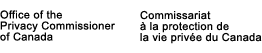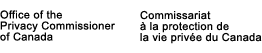|
Site Specifications
General Navigation
Search
This site uses 216 colours. Your system should be configured to display at least 256 colours in 640 x 480 resolution or higher. Your WWW browser should be capable of displaying tables, displaying graphic images, and support all HTML extensions. A minimal connection of 28,800 BPS is also recommended. Content
Most content is available in HTML format (like this page). Many documents are also available in their original format:
Accessibility Message
This Web site has been designed with a view to making the information accessible to all users, including persons with disabilities who use adaptive technologies to receive and disseminate information. We encourage accessible Internet site development and maintenance and invite your comments and suggestions for improvement of the accessibility of this site. Contact us by e-mail at webmaster@privcom.gc.ca or by telephone at 1 (800) 282-1376.
Every page on the OPC Web site shares a common look and feel. This ensures that you can easily travel from section to section without getting confused by the layout. By giving this help page a quick glance, you are ensuring problem free navigation. Page Structure
Each page has the same layout. The Header
The header is the same on all pages and allows quick and easy access to the Office of the Privacy Commissioner of Canada's programs. The Sidebar
A separate sidebar appears in each program. It allows you to navigate the program with ease. Use the sidebar to quickly jump between various sections of the program you are in. The Footer
The Footer displays the last time the page was updated.
At its simplest, a query can be just a word or a phrase. But with the
tips on this page, you can change the focus of your query to give you more
precise results. These tips will get you started with basic query language
and acquaint you with the power of the search engine. Word searching
Type one or more key words separated by the operator AND (see below for more information on the use of Boolean operators).
The above example will give a list of documents containing both computer and printer. The documents containing the most instances of the key words will appear at the top of the search results list. Phrase searching
Type key words together to ensure that the search results contain only perfect matches (the same words in the same order).
The above example will give results containing the phrase travel directives.
Put quotation marks around keywords if your query contains one of the Boolean operators and you want Index Server to take them literally.
The above example will give results containing the phrase Privatization and services. Truncation
Replace the ending of a key word with an asterisk (*) as a wild card character to retrieve documents containing variant root word endings.
The above example will retrieve documents containing the variations finance, finances, financial, finance's, etc. "Fuzzy" searching
Add two asterisks (**) as wild card characters to the end of a key word to search for all forms of that word.
The above example will retrieve documents containing sink, sinking, sank, and sunk. Boolean operators
Are used to combine key words into one search.
| &
|
(and)
|
Used to include two or more concepts in
a search. (i.e. & narrows a search.)
The above example will retrieve documents containing both
concepts.
|
| |
|
(or)
|
Used to search for synonyms, related
words or different forms of a word. (i.e. | expands a search.)
The above example will retrieve documents containing either or
both of the concepts.
|
| &!
|
(and not)
|
Used to exclude documents containing
certain key words. (i.e. &! narrows a search.)
The above example will retrieve only documents about the
fruit.
|
| ~
|
(near)
|
Used rather than & to search for
words close to each other (proximity searching).
Both of the above examples, system & manager and system ~ manager, look for the words system and manager on the same page.
But with ~, the returned pages are ranked in order of proximity. The closer together the words are in the document, the higher the document will be ranked and the closer the document will be to the top of the search results list.
|
|