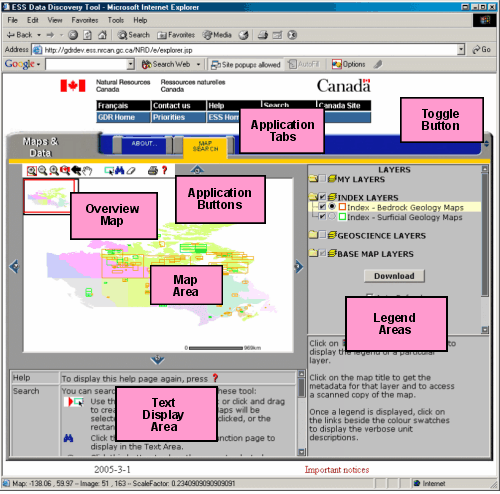| Geoscience Data Repository |
Proactive disclosure
Print version   |  | 
Natural Resources Canada > Earth Sciences Sector > Priorities > Geoscience Data Repository > Digital geoscience maps
Digital Geoscience Maps Help
Click on  to hide/show the header/footer.
This is recommended for doing map related searches. to hide/show the header/footer.
This is recommended for doing map related searches.
Click on the Map Search tab  to begin your search. to begin your search.
The application is divided in several regions:
The Map Search application uses the following buttons:
| Button |
Description |
 |
Click this button to expand/shrink the application. When
you expand, the header and footer will disappear. If you want
to use this feature, you should do so before using the map
search tool, because by clicking the button, a full refresh is
executed and you will lose anything you had done. |
 |
Click or click and drag to zoom in on the location you define on the map. |
 |
Click or click and drag to zoom out from a location you define on the map. |
 |
Click to view the entire map. |
 |
Click to zoom to a specified location or to a specified latitude/longitude. |
 |
Click to return to the previous extent you were viewing. |
 |
Click and drag the image to pan in any desired direction. |
 |
Click to pan North. |
 |
Click to pan South. |
 |
Click to pan East. |
 |
Click to pan West. |
 |
Click and drag a rectangle on the map face to choose multiple or single features of the active theme. Returns attributes of selected features. |
 |
Click to use the "Find" command within the attribute database. Only finds search string contained in the Active Theme's attribute database. |
 |
Click to print the map. |
 |
Click this button to display a quick help page in the Text Display Area. |
The legend uses the following icons:
 |
A closed folder, click to open |
 |
An open folder, click to close |
 |
A folder composed of multiple layers |
 |
A hidden folder/layer, click to make visible |
 |
A visible folder/layer, click to hide |
 |
A visible layer, but not at this scale |
 |
A partially visible folder, click to make visible |
 |
An inactive layer, click to make active |
 |
The active layer |
 |
Click to toggle the legend for this layer on/off |
 |
Zoom to this layer |
 |
Download this layer |
 |
A map layer |
 |
The active map layer. |
The different tabs are used to perform different functions.
| Tab |
Description |
 |
Use this tab to interact with the maps |
 |
Use this tab to display the help information you currently looking at |
|