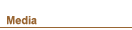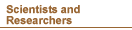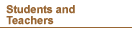| |

| Information for: | |||||||||
|
|||||||||
| |
Help
Looking for information on the site?
- Search: offers quick access to information through bilingual (French or English) keyword or phrase searches.
- A-Z Index: is a guide to provide a quick overview of the site content and layout.
- Frequently Asked Questions: provides answers to commonly asked queries about mining laws, mineral producers, publications, maps and other items related to mining in Canada.
If you are unable
to locate the information you require, please e-mail
or use our Questions and Comments Form.
![]()
While every reasonable
effort has been made to ensure the accessibility of
this site, some content or services found here might be inaccessible to
some
visitors. In those circumstances, the contact
information for someone who can assist you has been provided.
If the following
content is not accessible to you, please contact the
info MMS for
alternate formats such as regular print, large print, braille,
audio cassette or other appropriate format.
Note: To obtain a
free copy of the Acrobat Reader, you may wish to visit
Adobe Systems Incorporated to download it and learn more about this
product.
PDF and Other help:
![]()
Most content is
available in HTML format (like this page). Many documents
are also available in their original format:
- RTF - Text documents
are available in Rich Text Format. This is a
standard format for most word processors.
- PDF - Text documents
may also be available as Portable Document Format. To view these files
you will need Adobe
Acrobat Reader.
- PPT - Presentations
are available in Microsoft PowerPoint format. To
view these files you will need PowerPoint Presentation Viewer.
- Accessibility
Tools for Adobe PDF Documents - PDF to HTML
conversion.
- Accessible Acrobat Reader download page.
Some documents are available in an Adobe PDF Format. This is a universal file format that allows you to read, print or download a document from online while maintaining the fonts, graphics and general format of that document. To view a PDF document, you must have Adobe™ Acrobat™ reader installed. Readers are available at no charge for computers that use DOS, Macintosh, UNIX and Windows operating systems.
To download a PDF
file, click using the right mouse button. A box from
your browser will appear asking you if you want to save the file. Just
specify where you want the file saved for future reference. Beside every
icon, the size of the file is specified to let you know how long a file
can
take to download. Remember that depending on the speed of your modem,
Internet traffic and your Internet provider, the download time can fluctuate.
Once the file is
on your local drive, you can view the documents using
Adobe™ Acrobat™ software. If you do not have this software,
a copy of
Acrobat™ Reader™ or Exchange is required. Documentation for
installation and operating requirements of Acrobat™ software is included
with the software.
Get a free copy of Adobe™Acrobat Reader™
Troubleshooting PDFs
If you are using Internet Explorer or AOL, you may get a blank page when you try to open a PDF file.
This problem occurs
when Acrobat or Acrobat Reader opens inside your
browser window rather than in an Acrobat window. There are two ways to
solve this problem.
Save the PDF file:
- Hold your mouse over the link to the PDF file,
- Right click,
- Choose Save Target
As in the pop-up menu,
- In the Save As
dialog box, select a location on your hard drive, and then click Save,
- Start Acrobat
Reader,
- Open the file you have just saved.
Re-configure your Acrobat:
- Exit from Internet
Explorer or AOL,
- Start Acrobat
or Acrobat Reader,
- Choose Edit >
Preferences > Options (Acrobat 5.0 or Acrobat Reader 5.0) or choose
File > Preferences > General (Acrobat 4.x or Acrobat Reader 4.x),
- Deselect Display
PDF in Browser (Acrobat 5.0 or Acrobat Reader 5.0) or deselect Web Browser
Integration (Acrobat 4.x or Acrobat Reader 4.x),
- Click OK, and
then exit from Acrobat or Acrobat Reader,
- Restart Internet Explorer or AOL.
Note:
The next time you
select a link to a PDF file in Internet Explorer or
AOL, a dialog box will prompt you to specify what to do with the file.
- If you select
"Open this file from its current location," your browser will
open the PDF file in a separate Acrobat window. You will have to go
back to your browser window to go to other items on the Internet.
- If you select "Save this file to disk," your browser will save the PDF file to your hard disk from where you can open it later.
| Last Updated: 2006-06-29 | Important Notices |
![]()
|Français
| Contact
Us | Help | Search
| Canada Site
|
| Home | What's
New | About
the Sector | Products and Services
|
Publications | A-Z
Index | NRCan
Site |