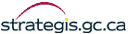|
|
|
Canadian Patents Database
Help: Searching
Searching by Patent Document Number

If you know the patent document number use the Patent Document Number Search
The Canadian Patents Database uses 8 numeric digits for all patent document numbers.
They can be entered with or without leading zeros, and they should not contain commas.
Examples:
- 2174538- Searches
for patent document number 2174538.
- 02174538- Searches for patent document number 2174538.
Searching for Text

You can search for text in the following fields:
The Boolean Text Search lets you enter text for up to three of the
text fields in the database and for one of the date fields.
The Advanced Text Search lets you enter text for all of the text
fields in your search and for one of the date fields.
Examples of Text Field Searches

For each of the text fields, we have provided a few example searches and some comments.
These examples show some of the power of the Canadian Patent Database's search language.
SEARCHING THE INVENTOR FIELD

Type a portion of a name, a name or multiple names of inventors.
Examples :
- swen* - Finds patents
by all inventors with first or last name starting with "swen". Use an
asterisk (*) as a wildcard.
- jones <near/3> dixie - Finds patent documents where "jones" is within three words
of dixie to find the inventor « JONES, DIXIE ».
- frommer <near> statmann - Finds inventions with both "frommer" and "statmann" as
inventors.
- selker <near/3> ed* - Finds patents by inventors
named "selker", with first name beginning with "ed".
SEARCHING THE INVENTOR COUNTRY FIELD

This option is available only on Advanced Text Search. The Country
searching is initiated by selecting one of the Country fields from
the pull down box:
SEARCHING THE OWNER FIELD

Type the word(s) or name you expect to find for the person or
organization who owns the patent document or was the grantee owner,
see OWNER (Country).
Examples :
- northern telecom
- laboratories <or> labs - You may need to look for similar names to find all patent
documents for some corporations.
- northern t* - Another way to look for multiple spellings.
SEARCHING THE APPLICANT FIELD

Type the word(s) or name you expect to find for the person or organization that applies the patent document.
Examples :
- frommer <near> statmann - Finds inventions with both "frommer" and "statmann" as
applicants.
- jones <near> dixie - Finds patent documents where "jones" is within three words
of dixie to find the inventor « JONES, DIXIE ».
- selker <near/3> ed* - Finds patents by applicants named "selker", with first name
beginning with "ed".
- northern telecom
- laboratories <or> labs - You may need to look for similar names to find all patent
documents for some corporations.
- northern t* - Another
way to look for multiple spellings.
- swen* - Finds patents by all applicants with first or
last name starting with "swen". Use an asterisk (*) as a wildcard.
SEARCHING THE TITLE FIELD

Type the word(s) you expect to find in the title.
Examples :
- mainframe - finds patent documents with the word,
"mainframe", in the title. <
- "robot arm" <or> "robotic arm" -
finds patent documents with either the phrase,
"robot arm", or, "robotic arm", in the title. Enclose a phrase in
quotes.
- processor <or> "processing unit" -
finds patent documents with either the word,
"processor", or the phrase, "processing unit", in the title.
- (golf <and> <not> ball) -
finds patent documents with the word, "golf",
but not the word, "ball", in the title.
- disk drive <near> air -
finds patent documents with the phrase, "disk drive",
within 256 words of the word, "air", in the title.
SEARCHING THE ABSTRACT FIELD

Enter the word(s) or phrases you expect to find in the abstract
of the invention. A search on the abstract field will only retrieve
laid-open patent applications and patent documents that were granted after August 15, 1978.
Examples :
- virtual memory -
finds patent documents with the phrase, "virtual memory", in the
abstract.
- virtual <or> memory - finds patent documents with either the word, "virtual", or
the word, "memory", in the abstract.("virtual
memory" <and> <not> compiler) - finds patent documents
with the phrase, "virtual memory", but not with the word, "compiler", in
the abstract.
- laptop <accrue> battery <accrue> charge -
finds patent documents with any of the words, "laptop", "battery"
or "charge", in the abstract. Accrue is like <or>
but document scoring is different; documents with more search words
will be ranked higher in the scoring of the results.
SEARCHING THE CLAIMS FIELD

Enter the word(s) or phrases you expect to find in the claims.
A search on the claims field will only retrieve laid-open patent
applications and patent documents that were granted after August 15, 1978.
Examples :
- superconductivity -
finds patent documents with the word, "superconductivity", in the
claims.
- superconductivity <or> manufacturing - finds patent documents with either the
word, "superconductivity" or "manufacturing" in the claims.
- (superconductivity <and> <not> manufacturing) - finds patent documents
with the word, "superconductivity", but not with the word,
"manufacturing", in the claims.
- superconductivity <accrue> magnetic <accrue>
inductance - finds patent documents with any of the words, "superconductivity",
"magnetic", or "inductance", in the claims.
SEARCHING THE CLASSIFICATION FIELD

Select the classifications or a portion of the classification under which you expect to find related patent documents.
The two latest versions (6 and 7) can be consulted on the WIPO Web site at http://classifications.wipo.int/
Examples:
- IPC contains H03K 19/0175 - finds all patent documents
with this classification in either the primary or secondary IPC fields.
- Note: The zero after the slash in the IPC subgroup specification is
significant. Any third or subsequent digit after the oblique stroke is
to be understood as a decimal subdivision of the digit preceding it,
e.g., "19/0175" is to be found after "19/017" and before "19/018".
- IPC contains H01F 2/*
- finds all patent documents classified into this group in either the
primary or secondary IPC fields.
- CPC contains 20/230.1
- finds all patent documents with this classification in either the
primary or secondary CPC fields.
- CPC contains 20/230.* - finds all patent documents with
a class of 20, subclass of 230, and any deci-class.
SEARCHING THE PCT FILING NUMBER FIELD

Enter the PCT Filing Number assigned by the
World Intellectual Property Organization (WIPO).
Example:
SEARCHING THE INTL PUBLICATION NUMBER FIELD

Enter the International Publication Number assigned by the World
Intellectual Property Organization (WIPO).
Example :
Searching for specific documents

You can select specific document in the following fields :
SEARCHING LICENSE AVAILABLE FIELD

You can decide to search strictly through patents where the owner voluntarily indicated that
he or she is willing to sell or license the rights to the patent.
SEARCHING THE PCT FIELD

You can search through PCT or Non PCT documents, by default; the search is conducted through All patent documents.
SEARCHING BY LANGUAGE OF FILING

You can select the language of filing. The default option, "In
both languages", allows patent document searches in the
whole database. The two other options allow patent document searches
within only laid-open applications and patents granted on or after
August 15, 1978.
Date Searching

You can search for a specific date or a range of dates in the following fields.
- Issue Date
- Filing Date
- Open to Public Inspection Date
- Priority Date
- National Entry Date
Date searching is initiated by selecting one of the date fields from the pull down box:
Date searching is inactive when the pull down box contains the default text, "Date Search Not Active".
Date search criteria are always "ANDed" to your text search criteria.
The Boolean Text Search lets you enter text for up to three of the
text fields and one of the date fields.
The Advanced Text Search lets you enter text for all of the text
fields in the database and for one of the date fields.
Date searches should always be used in conjunction with a text
search to avoid long search times.
SEARCHING THE DATE FIELD - Examples

Select the date field and the desired range.
Examples:
- - finds patent documents that were open to public inspection on or after March
12, 1993 and on or before Sept 27, 1996 and which also match any other
text search criteria that you have entered.
- - finds patent documents that were filed on or after
December 3, 1989 and on or before December 3, 1994 and which also
match any other text search criteria that you have entered.
RESULT PER LIST

By default, the maximum Results per list is 50 documents. This
option lets you define the maximum number of results displayed per
list. The results are ranked based on the hit count. Hit count refers
to the number of times individual query words or search criteria
appear in the selected field(s).
VERIFYING RESULTS

The results or hits of your query are displayed on a new screen.
This results list may be printed by clicking on the PRINT button of your browser.
Single-clicking on one of the patent document numbers will allow you
to view the detail of the patent document. This screen has been
designed to help the user scan through results relatively quickly and
determine if the Patent documents resulting from the search are of
interest. The information may be printed by clicking on the PRINT button off your browser.
The BACK button of your browser allows you to return to the list of
results and continue verifying results in the same manner.
ACCESSING OTHER LIST RESULTS

By default, the Maximum results per list is 50 documents. Using the First, Previous, Next or
Last arrow button, you can access to the other list results:

DISPLAY LIMIT

The search engine can display up to one thousand patent documents per query.
When the results exceed the maximum, a note appears on the hit lists to recommend
that you adjust your search criteria. For example, you can break down your
search criteria using the date range.
|