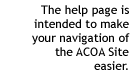Some of our forms are fillable.You can fill out these forms on-screen, then
print them and sign and submit the paper copies to ACOA. Alternatively, you
can print these forms and fill them out by hand, then sign and submit paper
copies to ACOA. Please ensure you attach any supporting documentation that may
be required.
Please note that when using Adobe Reader you will be unable to save the information
you enter into the form. Ensure that you do not close your browser window before
printing your completed form, or you will lose your data.
Adobe Acrobat forms - Software requirements
All of the forms on our website are PDF (portable document format), unless
otherwise indicated. To view and print these forms, your computer must be equipped
with Adobe® Acrobat® Reader™ (Version 4.05 or higher). You can download this
product free of charge from the Adobe website.
Downloading and/or printing forms
- Ensure your computer is equipped with Adobe® Acrobat® Reader™ (version 4.05 or higher)
- Right-click on the hyperlinked file name
- Select either 'Save Target As' (Internet Explorer) or 'Save Link As' (Netscape).
- Save the document in the directory of your choice, then use Adobe® Acrobat® Reader™ to access it at your convenience.
- You may also choose the print option, and print the form without saving it.
Moving within a form
- To begin entering information into a form, either hit the "Tab" key or use your mouse to click into the first field and the cursor will change from a hand to a blinking cursor.
- To move from one field to the next, hit "Tab." This ensures that you don't accidentally skip over any fields.
Changing your data
- To replace data you've already entered in a field, place your cursor within the field and then left-click. This "selects" the existing data, which you can then adjust or replace.
- To clear the data from all fields and start over, click on the "Reset" button located at the bottom of the form.
Check boxes
- Place your cursor over the box you would like to check. You will see your cursor will change to a hand.
- Left-click to select.
- To de-select, left click a second time.
Multi-line fields
- Some fields - the address field, for instance - have room for more than one line of text.
- To move to the next line within a field, hit "Enter."
- When you've finished in the field, hit "Tab" to move to the next field.
Forms that perform calculations
Some sections of the form perform calculations based on the amounts you enter. For instance, when you enter data in the 'Estimated Project Costs', the form automatically calculates the total and inserts it in the appropriate field.
You are responsible for the completeness and accuracy of any information submitted on fillable forms that perform calculations. Please double-check all data you enter!
Specific fields
- Dates: Unless otherwise specified on an individual form, all dates must be entered in the format mm/dd/yyyy (for example, 02/03/2002 is February 3, 2002.
- Dollar amounts: Commas will be placed automatically. No cents are allowed.
- Phone numbers: Enter the standard area code and phone number - for example, enter 888 888 8888 and it will be formatted as (888) 888-8888.
- Signatures: A fillable form that requires a signature must be signed by hand after you've completed and printed it. The form won't let you enter any electronic data in the signature field.
Submitting forms that you've filled out
- After you've entered and verified the data on your fillable form, print it.
- Manually sign the form (if applicable).
- Before submitting your printed form, keep a copy for your own records.
- Individual forms include instructions about where to send or drop-off the completed paper copy.