|
We always provide the latest versions of the forms.
To avoid using outdated versions, we recommend that
you do not permanently download them to your hard drive.
Forms on this site may be viewed, filled-in on the
screen, printed and sent by regular mail.
For security and operational reasons, we are unable
to accept your personal information over the Internet.
Any information you may submit is insecure and could
be observed by a third party while in transit.
|
|
View the
form
The forms are filled in Portable Document Format
(PDF)
To view PDF files, you need to have Adobe Acrobat®
Reader version 4.0, or later, installed on your
computer. You can download this free software from the
Adobe
Web Site . Note that earlier versions of Acrobat
will not work properly with these files and there are
some issues with Version 3 that may cause printing problems.

Fill the form
- The form will open with the pointer in the start
position. Begin typing your information. Use the
TAB key on
your keyboard to move to the next box. You can use
SHIFT + TAB
to move back.
- Click your left mouse button to fill in checkboxes.

- You can use the CLEAR
FORM button on the form if you need to
start over.

Print the form
Acrobat® Readerwill not allow you to electronically
save the information you have entered into your form.
You must print a copy of the completed form before closing
the file.
- After completing the form on your screen, look at
the status bar below the form image in the
lower left corner. It will show you the correct paper
size to use when printing.

Note that some forms may be more than one page,
or may be in "landscape" format. To print, use the
PRINTER icon on the Reader toolbar.
- To print, use the PRINTER
icon on the Reader toolbar.
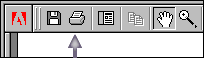
For form sizes larger than 8.5 x 11 inches,
check the FIT TO PAGE
box in the print window or your form may
be cut off at the bottom of the page.
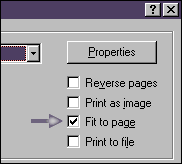
-
Print the form, save a copy for
yourself and sign your name where indicated.

Mail the form
Please mail your completed information to the return
address shown on the form. The return address may appear
on the second page of the form.

Can not open the Form
If your browser won't properly open a PDF file using Adobe Acrobat please
follow these instructions:
- Open Acrobat Reader.
- From the top menu select Edit and choose Preferences.
- Choose Options on the left
.
- Remove the check mark from beside "Display PDF in Browser".
- Click OK
.
- When opening a PDF document, in the window "File Download". choose the
line "Open this document from its current location" and remove the check
mark from the line "Always ask before opening this type of file".
- Click
OK.

|
