Adjusting and Adapting Your Workstation Checklist
Help on accessing alternative formats, such as PDF, MP3 and WAV files, can be obtained in the alternate format help section.
 (165K) (165K)
A Comfortable Posture...
1. YOUR THIGHS SHOULD BE PARALLEL TO
THE FLOOR
- Adjust the height and/or angle of the chair seat.
2. YOUR FEET SHOULD LAY FLAT ON THE
FLOOR OR ON A FOOTREST
- Adjust the height of the chair seat. (See over, Note 1)
3. BACK OF THE KNEES SHOULD BE CLEAR
OF THE FRONT EDGE OF THE SEAT
- Adjust the depth of the chair seat so that you
can easily place your fist behind your knee.
- Be sure to specify the appropriate seat depth
length when ordering a new chair.
4. YOUR BACK: LOWER AND
MID-BACK SHOULD BE WELL
SUPPORTED
- Adjust the height, tension, and angle of the
backrest, to ensure the lumbar support is positioned
at your waist.
5. YOUR FOREARMS SHOULD BE SUPPORTED
AND YOUR SHOULDERS RELAXED AT
ALL TIMES
- The height of and distance between your armrests
should allow freedom of movement for your
forearms when performing tasks, yet provide
support for them during rest periods or when
using your mouse.
- Avoid hunching your shoulders and ensure that
the elbows/upper arms remain close to your
torso. (If armrests do not adjust, see over, Note 2)
6. YOUR ELBOWS SHOULD BE AT APPROXIMATELY
THE SAME HEIGHT AS THE KEYBOARD
- Adjust the height of your keyboard tray or
work surface so the keyboard is at the height
of your elbows. (If this is not possible, see over, Notes 3 and 4)
7. YOUR WRISTS SHOULD BE STRAIGHT AT
ALL TIMES AND YOUR HANDS IN LINE
WITH YOUR FOREARMS
- Adjust the angle and height of the keyboard tray
or work surface to ensure straight wrists.
- If your keyboard tray or work surface is not
adjustable, adjust your seat to ensure straight
wrists. You will need to use a footrest if you
have raised the seat and your feet are not flat
and well supported on the floor.
(See over, Notes 4 and 5)
8. THE MONITOR SHOULD BE AT A COMFORTABLE
READING DISTANCE AND
HEIGHT
- The viewing distance should be within 16” to 29”
(40cm-74cm). About one arm’s length.
- The monitor height should allow the neck to be
in a neutral position when looking at the top
row of text on the screen.
(See over, Note 6)
Everything Within Reach...
- Place the mouse next to the keyboard
and at the same height. (See over, Note 7)
- Document(s) should be on a document-holder
that is placed either between the
keyboard and the screen or next to and
at approximately the same height as the
monitor screen.
- A task light improves lighting on the
document(s) you are reading. (See over,
Note 8)
A properly adjusted workstation allows you to adopt
a natural and comfortable posture. To benefit from
these adjustments, your work should be properly
organized. (See over, Note 9)
 |
NOTE 1 |
| ADJUSTING THE HEIGHT
OF YOUR CHAIR SEAT |
- Adjust the height of your chair seat so that it is
below or at knee height.
|
| |
NOTE 2 |
| ARMRESTS |
- Your forearms can be supported by
armrests. If your armrests are not adjustable,
replace with adjustable armrests if possible.
|
| |
NOTE 3 |
| WORK SURFACE |
- If your work surface is not adjustable, adjust the
height of your chair seat so that your elbows are
at the same height as the keyboard.
- The height of the chair should be adjusted considering
the height of the work surface and the
work being done.
|
| |
NOTE 4 |
| FOOTREST |
- A footrest may be necessary when the chair is
raised for a worker to reach a work surface and
when feet are unsupported.
- If a worker moves his or her chair frequently
between different work surfaces, more than one
footrest may be required.
|
| |
NOTE 5 |
| HAND POSITION |
- The purpose of a hand/wrist support is to prevent
your wrists from resting on hard surfaces
during rest periods between keyboard tasks.
- Good habits include avoiding extreme wrist postures,
such as those illustrated below.
|
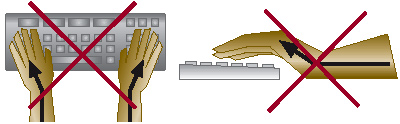 |
| |
NOTE 6 |
| POSITION OF COMPUTER
MONITOR |
- If you wear bifocals and view the screen with the
lower portion of the lenses, it may help to position
the monitor lower or tilt it back slightly.
(Watch out for glare!)
|
| |
NOTE 7 |
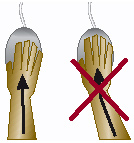 |
| SIZE AND POSITION OF THE MOUSE |
- Your mouse should be the proper size to fit
your hand and be positioned directly beside
your keyboard.
- If you have a keyboard tray
that is not wide enough to
accommodate the mouse,
consider the use of
adjustable shelves that may
be attached to the work
surface or those that may
extend the keyboard tray.
- Another option is to eliminate your keyboard
tray by placing your keyboard and mouse on the
work surface. Note that if you choose this option,
remember to apply the necessary adjustments to
the chair and monitor height as required.
- Ensure your arms are close to your body while
using the mouse.
|
| |
NOTE 8 |
| LIGHTING AND GLARE |
To avoid glare and increase monitor screen
visibility, you can:
- Reduce, eliminate or diffuse any overhead
lighting that is reflected on your screen;
- Position your monitor so that your line of
vision is parallel to the window;
- Ensure that the monitor screen has a light
background colour and dark characters;
- An antiglare screen should be avoided unless
other measures are not applicable.
Please note: glare control measures should ensure
that a comfortable posture can be maintained. |
| |
NOTE 9 |
| WORK ORGANIZATION |
Even the most comfortable posture should be
changed periodically.
- Tilt your chair seat and backrest to vary posture;
- Take short breaks frequently to avoid prolonged
static postures;
- Alternate work at the computer with non-computer
tasks;
- Adopt a work pace that is regular and reasonable
for you;
- Periodically look away from the screen to a
farther distance;
- Stretch regularly and perform relaxation exercises;
- Swivel your chair to face your next task
instead of twisting your body.
|
|
