Here are some tips to make your Google Earth experience more enjoyable. The tips provided assume that Google Earth is already installed on your computer. For details on downloading Google Earth, visit our Downloading Instructions section or go directly to the download site to download Google Earth.
Google Earth and the Nova Scotia Layer
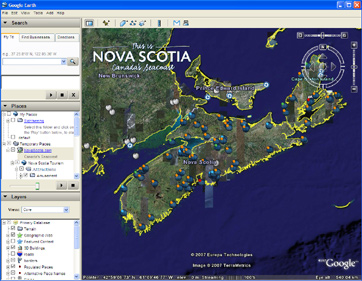
3D Viewer – main display area containing interactive map
Nova Scotia Layer – a layer placed over top of the 3D viewer displaying Nova Scotia placemarks
Placemark – A marker indicating the location of an attraction, event, etc. Clicking on a placemark icon opens a popup window with information about the location.
Places Panel – Navigation panel located in the left sidebar. The panel consists of a My Places and a Temporary Places folder to organize and save placemarks. Vewing a placemark adds it to your Temporary Places folder. You may save your placemarks to move them into your My Places folder making it available in future Google Earth sessions.
Double clicking a placemark in the panel or on the map will zoom into the location.
Hide/Show sidebar button – Used to hide/show the Places panel
Show Ruler button – Used to hide/show a Ruler that measures the distance of a straight line or a path
Email button – Used to email a Google Earth view (placemark) or image
Print button – Click to print the current view of Nova Scotia
Navigation controls - Used to tilt, zoom and move around Nova Scotia
Status bar - Displays coordinate, elevation and imagery streaming status
For more information on the user interface and functionality of the Google Earth application, refer to Google Earth help.
Navigating in Google Earth
You can navigate using the mouse or the navigation controls.
To use the mouse:
Grab the image inside the 3D viewer with your mouse and move it in any direction.
To use the navigation controls:

- Use the tilt slider to tilt the terrain toward a horizon view. Move the slider to the left for a top-down view or to the right for a horizon view. Double click the icons at the end of the slider to reset the tilt all the way to a top-down view or to a horizon view.
- Use the joystick to move the center point of the view down, up, right or left. Click the center, hold the mouse button, and move in any direction.
- Click the direction arrows to move the view in the direction you wish.
- Click the north up button to reset the view so that north is at the top of the screen.
- Use the zoom slider to zoom in or out (+ to zoom in, - to zoom out). Double click the icons at the end of the slider to reset the zoom all the in or out.
- Click and drag the navigation ring to rotate the view.
For more navigation information, visit Google Earth.