
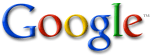
|
Advanced Search Made EasyOnce you know the basics of Google search, you might want to try Advanced Search, which offers numerous options for making your searches more precise and getting more useful results. You can reach this page by clicking (no surprise) the Advanced Search link next to the search box on the Google home page. You can also visit the page directly at http://www.google.com/advanced_search You can do a lot more with Google search than just typing in search terms. With Advanced Search, you can search only for pages that...
Advanced search operatorsYou can also improve your searches by adding "operators" to your search terms in the Google search box, or selecting them from the Advanced Search page. Types of advanced search operators include:
Complete list of advanced operators Print-and-save Google Cheat Sheet "+" searchGoogle ignores common words and characters such as where, the, how, and other digits and letters which slow down your search without improving the results. We'll indicate if a word has been excluded by displaying details on the results page below the search box. If a common word is essential to getting the results you want, you can include it by putting a "+" sign in front of it. (Be sure to include a space before the "+" sign.) For example, here's how to ensure that Google includes the "I" in a search for Star Wars, Episode I: Back to advanced search operators Synonym searchIf you want to search not only for your search term but also for its synonyms, place the tilde sign (~) immediately in front of your search term. For example, here's how to search for food facts and nutrition and cooking information: Back to advanced search operators "OR" searchTo find pages that include either of two search terms, add an uppercase OR between the terms. For example, here's how to search for a vacation in either London or Paris: Back to advanced search operators Domain searchYou can use Google to search only within one specific website by entering the search terms you're looking for, followed by the word "site" and a colon followed by the domain name. For example, here's how you'd find admission information on the Stanford University site: Back to advanced search operators Numrange searchFeel like a number? Numrange searches for results containing numbers in a given range. Just add two numbers, separated by two periods, with no spaces, into the search box along with your search terms. You can use Numrange to set ranges for everything from dates ( Willie Mays 1950..1960) to weights ( 5000..10000 kg truck). But be sure to specify a unit of measurement or some other indicator of what the number range represents. For example, here's how you'd search for a DVD player that costs between $50 and $100: Back to advanced search operators Other advanced search features
Back to advanced search operators 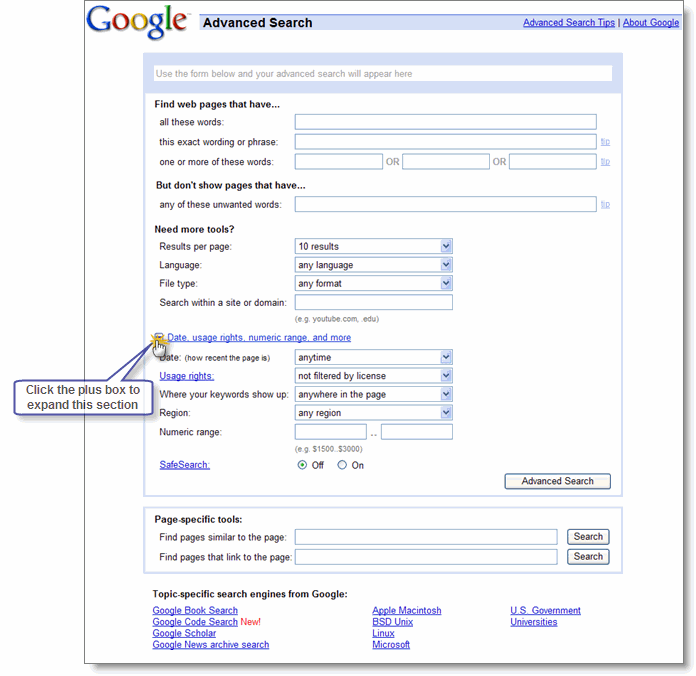
|