Watershed flow assessment tool
How you can make watershed maps and calculate flow and stream characteristics using the Ontario Flow Assessment Tool (OFAT).
Overview
This tool is used to calculate information about Ontario’s watersheds, which are areas of land where surface water converges to a single point.
Access the Ontario Flow Assessment Tool
OFAT is used by water professionals in the public and private sectors and academia to better understand water flow in Ontario. It is also used by the general public for educational or general interest purposes.
You can use the tool to:
- create a map of a watershed
- characterize the watershed
- estimate stream flows
How to use the tool
This tool is used to create watershed boundaries and calculate watershed information within the land boundary of Ontario. Watersheds are areas of land where surface water converges to a single point.
You can use the tool to:
- create a map of a watershed
- characterize the watershed
- estimate stream flows
Steps to run the Create Watershed tool
- Click the OFAT tab.
- Click the Create Watershed button.
- Create a pour point by a mouse click on a mapped hydrology feature. To do this, zoom in until the Create from Map Point button becomes enabled (turns from grey to black). The mouse click must be within 90 metres of a mapped stream or lake.
- The generated watershed is added to the bottom row of the tool window and the map display will zoom to the watershed extent.
- Multiple watersheds can be created. Each additional watershed will be added to a new row at the bottom of the tool window and to the map.
- Several options are available for each watershed row.
- Click on a row to select (The row will be highlighted.)
- The watershed can be turned on and off in the map display by clicking the On/Off checkbox.
- The watershed and pour point can be deleted by clicking the Delete icon.
- The watershed and pour point can be downloaded by clicking the Export icon.

Steps to run the Watershed Characterization tool
- At least one watershed must be generated before using the Watershed Characterization tool.
- Click the Watershed Characterization button to open the tool window.
- Click the Characterization tab.
- Click the desired watershed row to calculate in the bottom section of the tool window. (The selected watershed row will be highlighted.)
- Click the Calculate button to the right of each characterisation, or, click the Calculate All button for all characterisations.
- Click the Land Cover tab and then click the Extract Land Cover button.
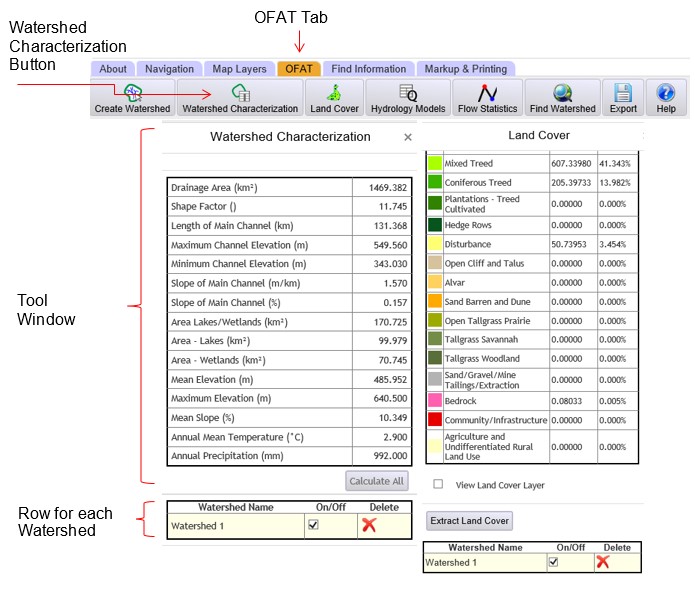
Steps to run the Hydrology Models tool
- At least one watershed must be generated before using the Hydrology Models tool.
- Click the Hydrology Models button to open the tool window.
- Click the desired watershed row to calculate in the bottom section of the tool window. (The selected watershed row will be highlighted.)
- Click the Run Model button next to the desired model or click the Run All Models button.
- Click the View Flows button to the right of each model name to view the results of each of the executed hydrology models. The values shown are associated with the selected (highlighted) watershed row in the tool window.

Additional information
Use the following options for more information:
- Full version of OFAT user guide
- Metadata Record
- Contact Provincial Mapping Unit (PMU) at pmu@ontario.ca
Email us if you have questions or if you’ve found a problem with the application (include a screen capture showing the issue).